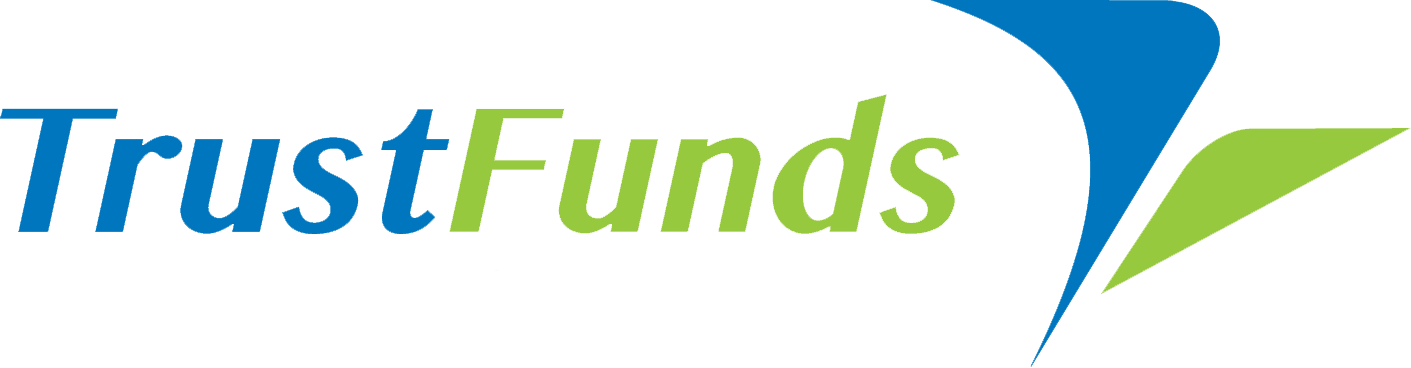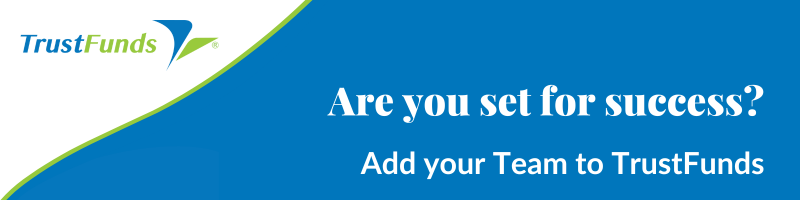Did you know TrustFunds offers a Teams feature, ensuring your customers are taken care of, even when you’re unavailable? With TrustFunds Teams feature, teammates can act on your behalf, share transaction information, track progress, and manage payments all in one place.
Now’s the time to ensure your TrustFunds account profile is set-up to run your business in a way that works best for you. Log in to your TrustFunds account today to get started!
- Click the TrustFunds agent link on the home page of your MLS to access your account.
- Click on your Name to access your Profile Page.
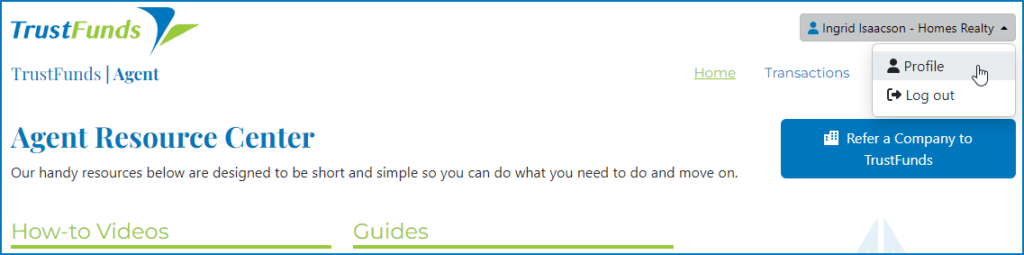
- Click on the Teams section and follow the prompts for setting up your team or accepting an invite to be part of a team. It’s that easy!
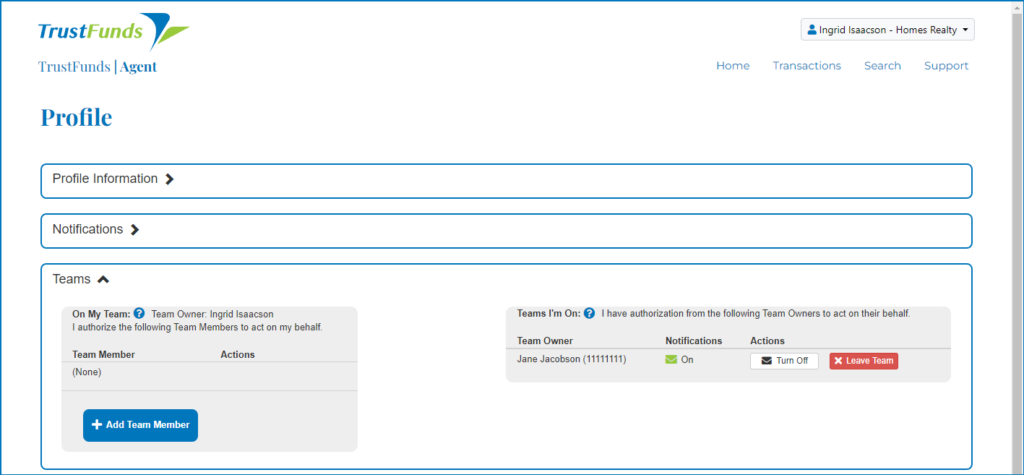
Here’s a quick 50 second how-to video for setting up teams.
Submitting a Request for a Team Member
Once a team is set-up in TrustFunds, team members can submit requests on an agent’s behalf as part of the TrustFunds Notify Buyer screen. The submitting team member simply needs to:
- Click the TrustFunds link from the MLS Property Listing page.
- Complete the Notify Buyer screens including where the earnest money is held, the buyer and the amount.
- Select the correct agent from the “Send on behalf” of dropdown box. See the image below.
- Click Notify Buyer.
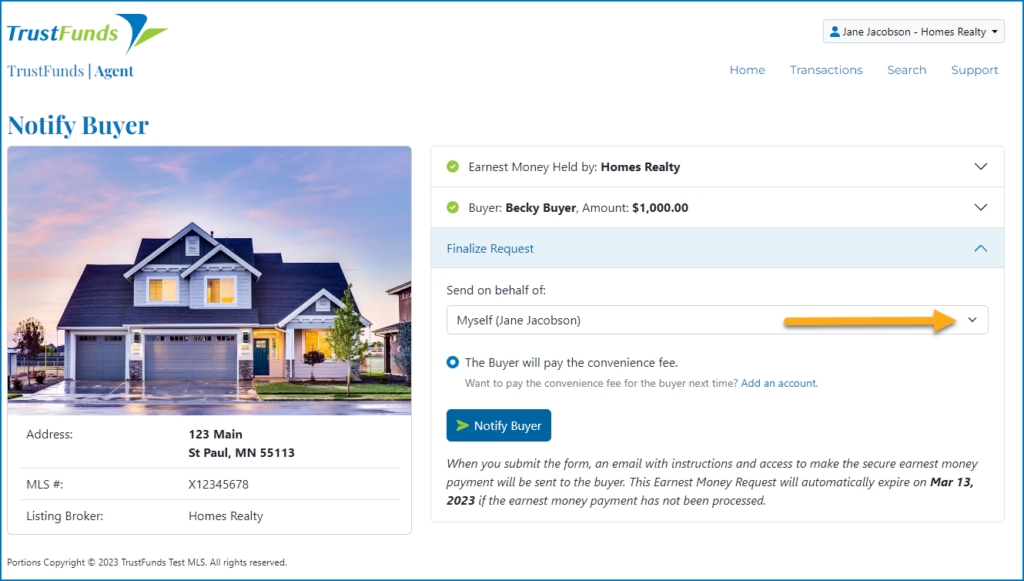
Once the Payment Request is sent, all members of the team will be able to track the status of the request, in real-time, from the Transaction Table.
Want to see more valuable short videos? Check out our Agent Video Library or go to your TrustFunds Agent Account Resource Center through the home page of your MLS.